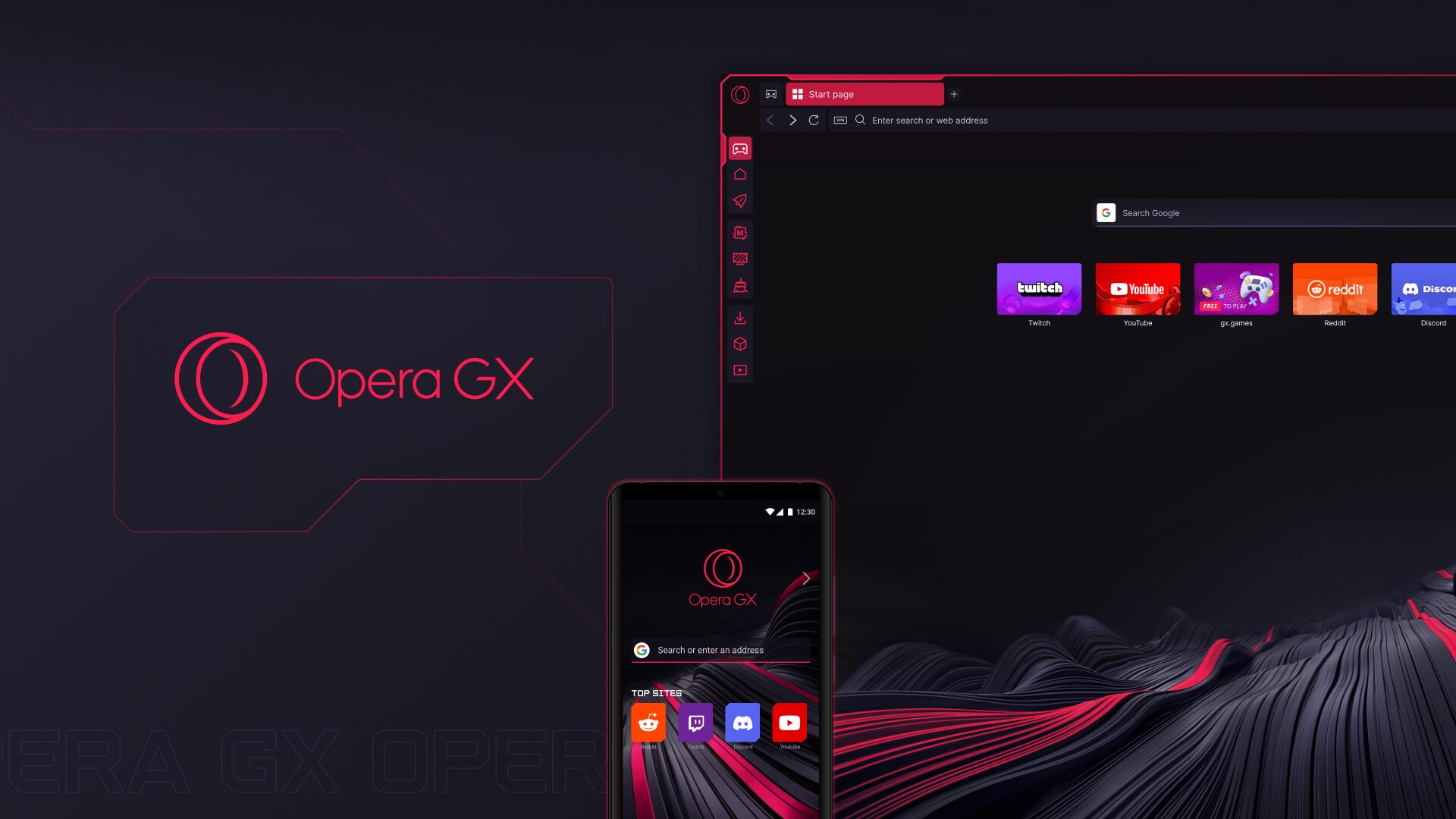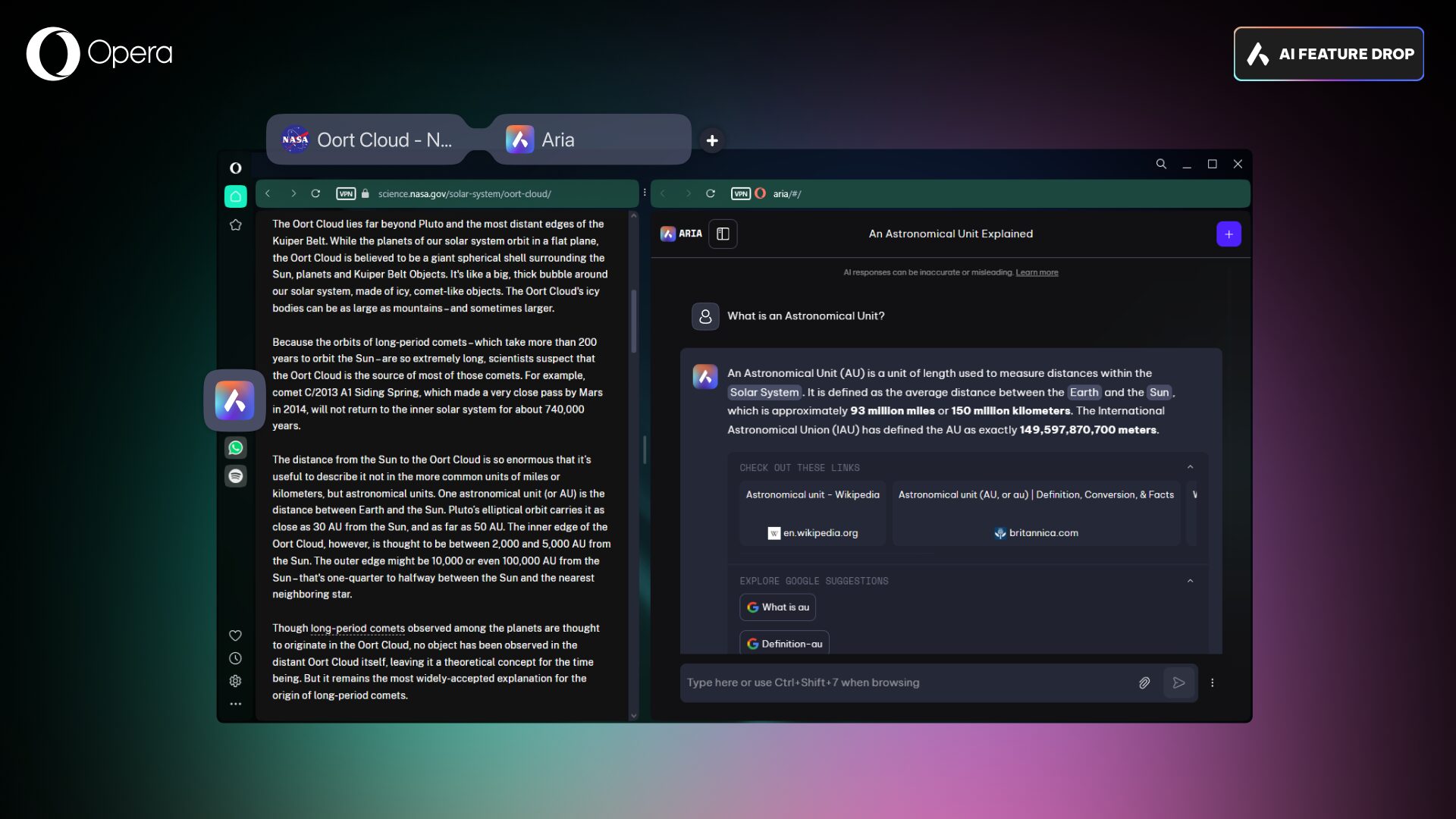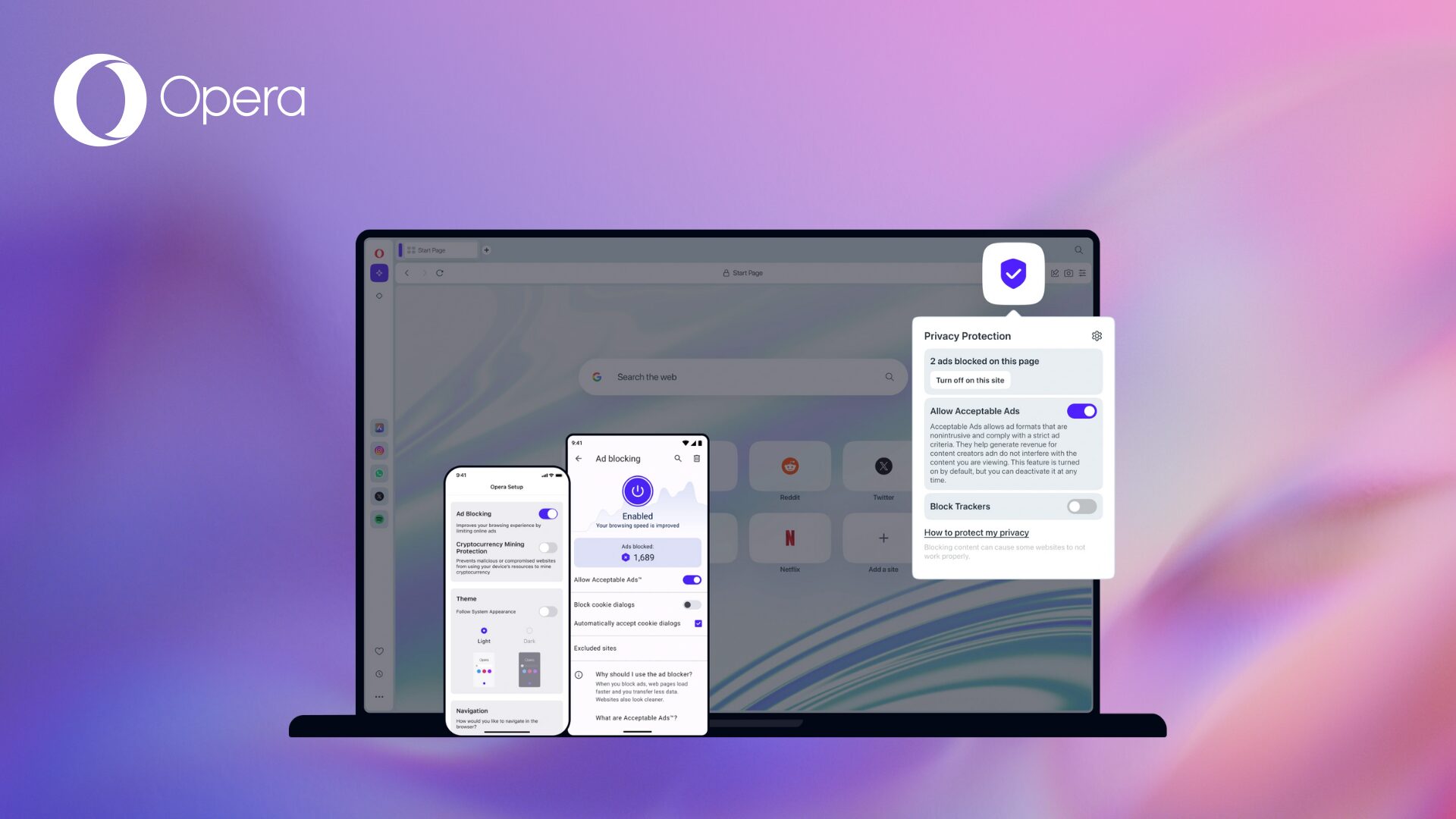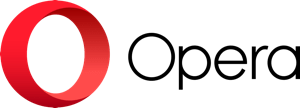NVIDIA’s AI RTX Video Super Resolution now available in Opera GX
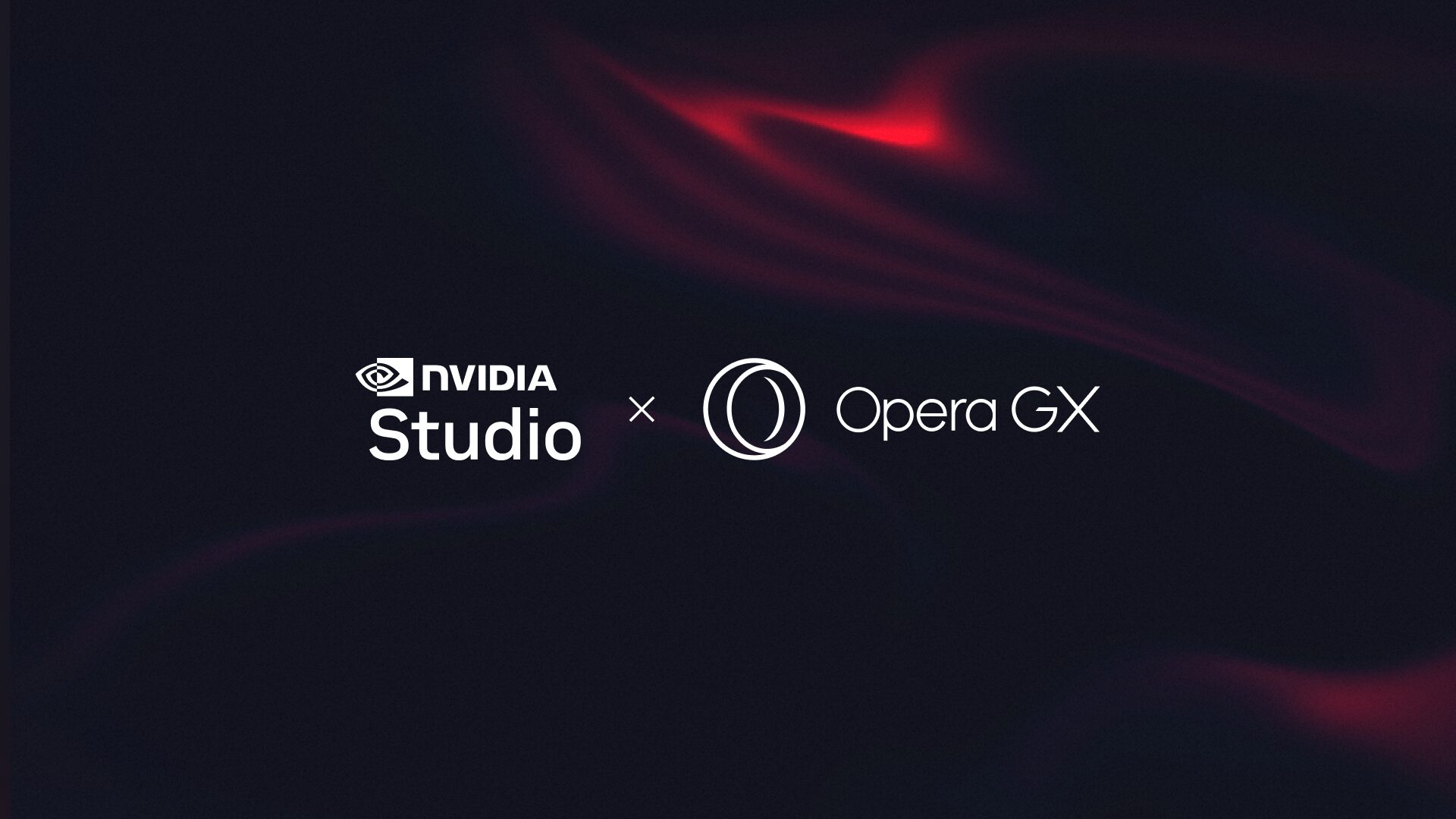
We’re introducing NVIDIA’s RTX Video Super Resolution (VSR) technology into Opera GX, so you can easily upscale videos to match your high resolution monitor or TV. This means that if you have an NVIDIA GeForce RTX GPU, you can use VSR to upscale a lower resolution video to your screen’s native specs, all the way up to 4K.
Video accounts for over two thirds of the internet’s global traffic, and the world’s second most popular website – only behind Google – is YouTube. In fact, watching videos, TV shows, or movies is one of the top 5 reasons for people to use the internet.
While getting a high-resolution screen for League of Legends, Fortnite, or Call Of Duty makes perfect sense, you’re not getting your money’s worth when it comes to watching videos and streaming series or movies. That’s why we’re introducing VSR to Opera GX: it uses AI upscaling to transform 720p video into sharp and crisp playback at higher resolutions. Beyond just resolution upscaling, RTX Video Super Resolution will also detect and reduce blocky compression artifacts, commonly observed with live streamed content. The end result is a refined, high resolution video experience you won’t believe.
To make use of this technology, you’ll need to update to the latest versions of both GeForce Game Ready or NVIDIA Studio Drivers and Opera GX. The feature is also supported on NVIDIA RTX Turing, Ampere and Ada generation desktop and professional laptop GPUs from the 1000 class and up.
To enable the feature, launch the NVIDIA Control Panel and open “Adjust video image settings.” Check the super resolution box under “RTX video enhancement” and select quality from one to four – ranging from the lowest impact on GPU performance to the highest level of upscaling improvement. Learn more, including other setup configurations, in this NVIDIA Knowledge Base article.
Get the best video quality with Opera GX without a GPU
If you’re still rocking an older GPU or if you simply don’t have a GPU in your computer at all, Opera GX’s RGX Mode has got you covered. RGX Mode is a content-enhancing technology that applies to video and image elements on web pages. Traditionally, filters of this caliber require GPU acceleration, whereas in Opera GX, the technology is built right into the browser.
To activate RGX, download Opera GX and click on the floating “RGX” button that automatically appears above videos; alternatively, go to “Settings” to see more configuration options. If you can’t see this button, go to “Settings” and type RGX in the search bar to turn it on and test it for yourself. We recommend testing this on this old festive gem.
Just remember that when you upgrade your GPU and want to try the NVIDIA RTX Super Resolution, turn off RGX Mode. The Opera GX browser will automatically detect if you have both technologies turned on and suggest switching to only one.
If you want to try out the RTX Video Super Resolution technology from NVIDIA, download Opera GX.